|
This feature is available for customers that use Full license
Create the file routes.xml manually, or using the integrated program modules in your AIS (ERP). Convert it into a db format using xml2eldb.exe. Here's the example of a route for the third day of the week (Wednesday), where you need to visit a customer with code 4 (point of sale code is 5010), a customer with code 5 (point of sale code is 5040), a customer with code 6 (point of sale code is 5050), a customer with code 7 (point of sale code is 5060), and a customer with code 8 (point of sale code is 110):
<?xml version="1.0" encoding="windows-1251"?>
<table name="routes">
<schema>
<field name="customer_code" type="TEXT" />
<field name="week_day" type="INTEGER KEY" />
<field name="trade_point_value" type="TEXT" />
</schema>
<data>
<record>
<f>4</f>
<f>3</f>
<f>5010</f>
</record>
<record>
<f>5</f>
<f>3</f>
<f>5040</f>
</record>
<record>
<f>6</f>
<f>3</f>
<f>5050</f>
</record>
<record>
<f>7</f>
<f>3</f>
<f>5060</f>
</record>
<record>
<f>8</f>
<f>3</f>
<f>110</f>
</record>
</data>
</table>

The point of sale codes are downloaded from AIS (ERP) into the file vl_trade_points.xml.
Instead of the field «week_day» (1 means Monday, 2 - Tuesday, ... 7 - Sunday), you can use the field «date» as a specific date in the format YYYY-MM-DD. For example, 2014-08-21 means the 21st of August, 2014. When a route is uploaded on your PDA, you can enter it, choose a desired date, and you'll get a list of customers you need to visit on a particular day. Besides, you can create the «Request», «Payment» or «Store-Check» documents right here using a context menu (long tap a customer). Note, that you can not use both formats simultaneously.
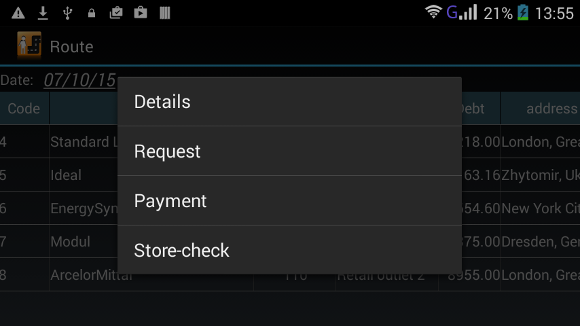
Short tap on the customer will place it onto the Desktop.
|