|
This feature is available for customers that use Full license
«PalmOrder: Pre-Selling» allows you to print documents using the created print forms. Print settings include:
- creating a print form file
A print form file describes which print forms are used to print documents. Here's the example of a file print_forms.xml containing two print forms for the «Request» and one print form for the «Payment» documents:
<print-forms>
<document name="order">
<forms>
<form>
<presentation>Invoice</presentation>
<file>invoice.prn</file>
</form>
<form>
<presentation>Delivery Note</presentation>
<file>delivery_note.prn</file>
</form>
</forms>
</document>
<document name="payment">
<forms>
<form>
<presentation>Ticket</presentation>
<file>ticket.prn</file>
</form>
</forms>
</document>
</print-forms>
See the Administrator's Guide, chapter «Printing», paragraph «print_form.xml File» for more details.
creating print forms
A print form is a *.prn-file containing the set of instructions that are sent to a printer via BlueTooth. A printer must be equipped with a BlueTooth-adaptor (internal or external). Thus, a print form of a delivery note for Epson LX-300 printer looks like this:
{% escp.esc 2 %}{% escp.12 %}
Supplier: {$we.company} Address: {$we.address}
Reg. №: {$we.registration}
Payment details: {$we.billing}
Receiver: {$doc.customer.full_name}
Address: {$doc.customer.Address}
{% escp.esc E %}DELIVERY NOTE № {$doc.number} from
{$doc.date}{% escp.esc F %}
{% escp.esc 0 %}
+----------------------------------------------------------------------------+
| № | Items | Meas | Units | Per unit | Sum |
+----------------------------------------------------------------------------+
{% loop in $products as $product counter=$num %}
| {$num|qcalc(+1)|sprintf(%-4s)}| {$product.name|left(25)|sprintf(%-25s)}|
{$product.measure_unit|left(4)|sprintf(%4s)} | {$product.count|sprintf(%8.2f)}|
{$product.price|sprintf(%11.2f)} | {$product.sum|sprintf(%12.2f)}|
{% endloop %}
+----------------------------------------------------------------------------+
{% escp.esc 2 %}
Total $: {$doc.sum|sprintf(%.2f)}.
{% escp.0C %}
See the Administrator's Guide (chapter «Printing», paragraph «How To Create A Print Form») for more details.
downloading a print form file and *.prn-print forms
Place the created print forms and the print_forms.xml file into the server outgoing folder (usually it is C:\PalmOrder\Server\Outbox). Perform the «Download print forms» exchange. If your exchange file doesn't contain this mode, add it the following way:
<exchange name="print_forms" view="Download print forms">
<get>
<files>
<file name="print_forms_xml" files="print_forms.xml" />
<file name="print_forms_prn" files="*.prn" />
</files>
</get>
</exchange>
Then download the new exchange.xml on your PDA (perform exchange in «Download exchange file» mode), and now you can download print forms (perform exchange in «Download print forms» mode).
linking printer and editing the printing requisites
All we have left is to enter printing requisites and select a printer. To set the printing requisites, tap «Settings», choose «Print» — «Print Entries». Fill in the fields you will use for printing. Tap «OK».
 
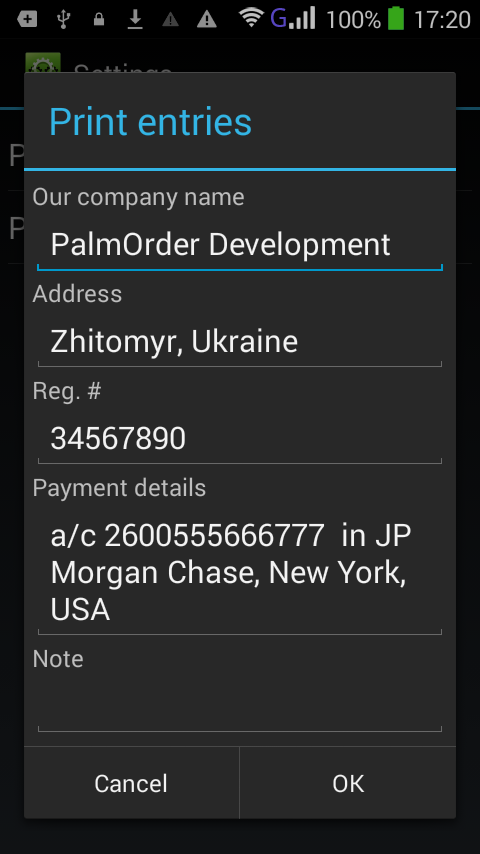
To create a link, make sure that your printer is turned on, and BlueTooth is activated on both devices. Enter your PDA «Settings», tap «BlueTooth», then «Search for devices». Select a corresponding printer, and enter a required PIN to pair the devices (usually it is 0000 or 1234).
Now tap «Settings» in the PalmOrder main window. Choose «Print» — «Printer». Select a desired printer in the «Print device» field (if a printer is not on the list, it is either turned off, or a BlueTooth adaptor doesn't work). Enter a code page in a corresponding field (for example, it can be CP866 or CP1251 for Cyrillic symbols — see the printer manual). If printing suddenly cuts off, enter a delay canceling value in a corresponding field. The longer the document, the larger the value. You'll need to determine the value empirically, but start with 500 milliseconds. Tap «ОК» when finished.
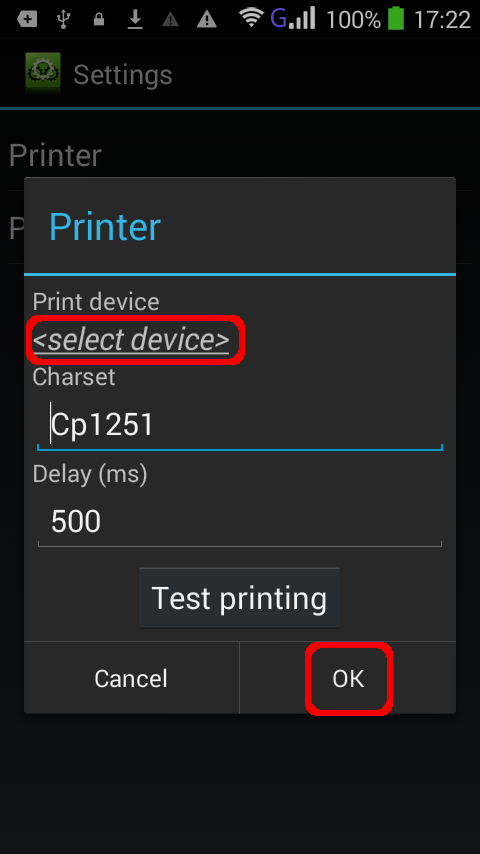
Now everything is ready. To print a document, you need to open it, choose «Menu» — «Print», select a desired print form (if there are several). Printing will start in 500 milliseconds immediately.
|