 |
To show an item image in Details, you need to:
- Prepare images:
- the name of an image file must match an item reference code. If an item code is 5A, the name of an image file should also be 5A.extension;
- make sure that a file extension is supported by «PalmOrder: Pre-Selling» (jpg, gif, png, bmp). If you have another format, you'll need to convert your files. We also advise to use files of the same format. For example, you have a file 15.jpg. If you want to update it, and upload file 15.png, «PalmOrder: Pre-Selling» will view them as two separate files and display 15.jpg in «Details». But if you upload a file of the same format and name, a new file will replace an older one, and a new image will be displayed;
- place prepared images into [path_to_server]\Outbox\Images on your server.
Important: if you have a lot of images, we recommend to limit a picture size to 50 kB. The download speed of such files is 80-100 files per minute. The bigger the size, the longer the download.
- Start PalmOrder on your PDA. Tap «Exchange», in a drop-down list select «Download images». Tap «Local» to perform exchange via Wi-Fi. We don't recommend using the «Remote» exchange, because the transfer speed via Internet is much lower than via Wi-Fi. You definitely won't like waiting for the download for tens of minutes or even hours.
Enter Items reference. Tap and hold any record. Choose «Image» in menu appeared.
 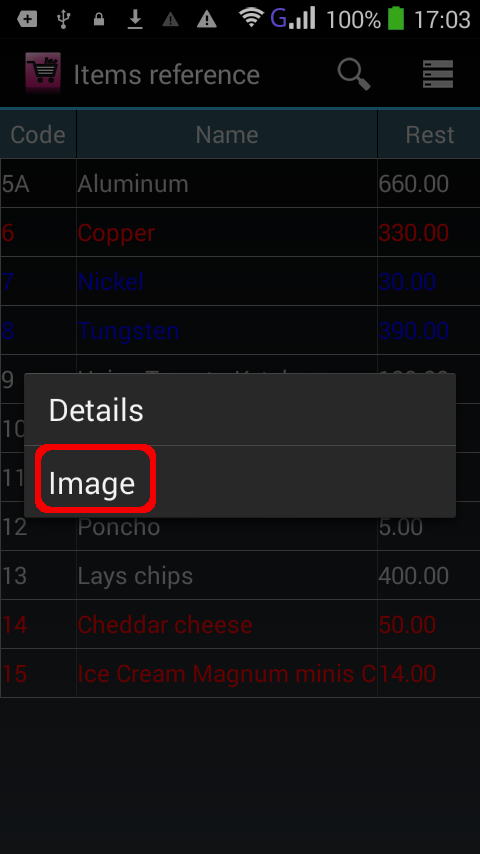
|